A Gantt chart is a visual representation of a project schedule that shows the planned tasks, their duration, and the dependencies between them. It provides an overview of the project timeline, allowing project managers and team members to track progress, allocate resources, and identify potential bottlenecks. The chart is named after Henry Gantt, an American engineer and management consultant who popularized its use in the early 20th century.
Why Use a Gantt Chart?
Gantt charts offer several benefits for project management:
- Visual Representation: Gantt charts provide a clear visual representation of the project timeline, making it easy to understand and communicate the project’s progress.
- Task Dependencies: By showing the dependencies between tasks, Gantt charts help project managers identify critical paths and potential delays.
- Resource Allocation: Gantt charts allow project managers to allocate resources effectively by identifying when and where they are needed.
- Collaboration: Gantt charts can be shared with team members, stakeholders, and clients to keep everyone informed and aligned.

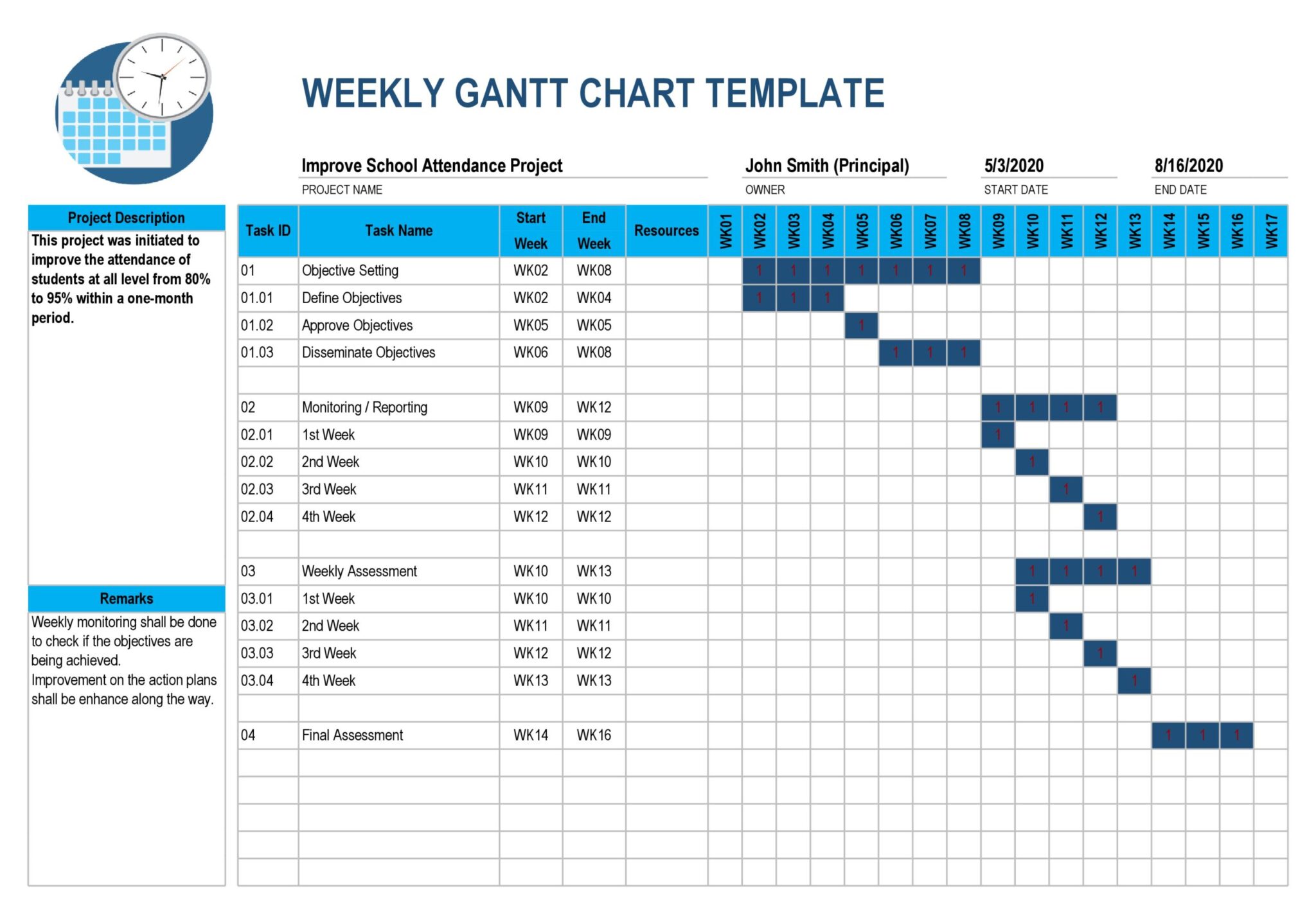
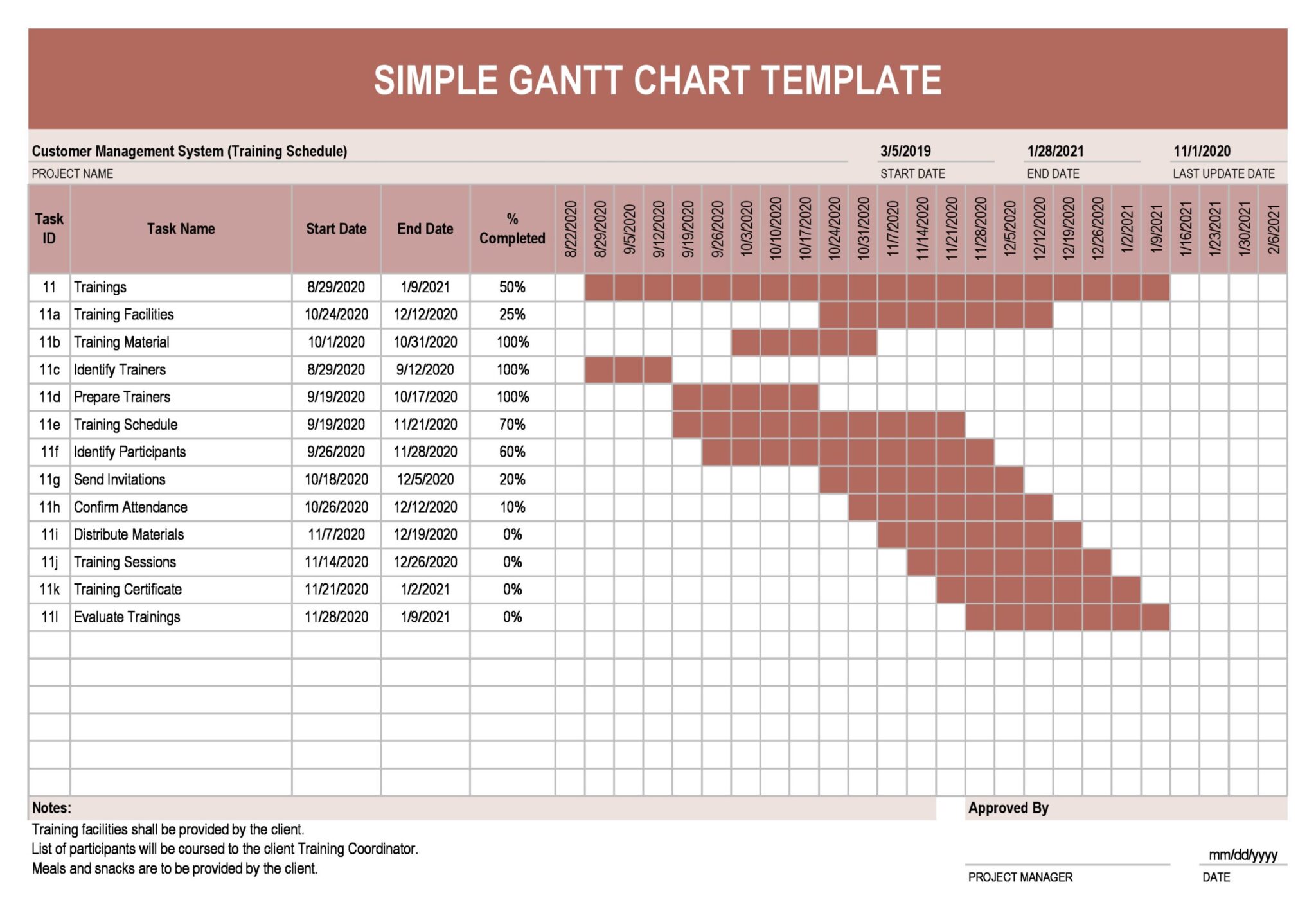

How to Create a Gantt Chart?
Creating a Gantt chart can be done using various tools, both online and offline. Here is a step-by-step guide on how to create a Gantt chart:
- Define the Project: Start by clearly defining the project’s scope, objectives, and deliverables.
- List the Tasks: Break down the project into smaller tasks and list them in chronological order.
- Estimate Durations: Estimate the duration for each task based on experience or expert judgment.
- Identify Dependencies: Determine the dependencies between tasks, such as which tasks need to be completed before others can start.
- Create the Gantt Chart: Use a Gantt chart software or template to create the chart. Input the tasks, durations, and dependencies to generate the chart.
- Customize the Chart: Customize the chart by adding milestones, deadlines, and other relevant information.
- Print the Chart: Once the chart is finalized, print it out or save it as a PDF for easy sharing and reference.
Tips for Successful Gantt Chart Creation and Usage
To make the most out of your Gantt chart, consider the following tips:
- Keep it Simple: Avoid overcrowding the chart with too many tasks or details. Stick to the essential information to maintain clarity.
- Update Regularly: As the project progresses, make sure to update the Gantt chart to reflect the actual progress and any changes in the schedule.
- Communicate Clearly: Use the Gantt chart as a communication tool to keep all stakeholders informed about the project’s status and upcoming milestones.
- Involve the Team: Encourage team members to contribute to the Gantt chart by updating their task progress and dependencies.
- Anticipate Changes: Be prepared for unexpected changes in the project timeline and adjust the Gantt chart accordingly.
- Use Colors and Symbols: Use colors and symbols to highlight important milestones, critical tasks, or resource allocations.
Conclusion
Gantt charts are powerful tools for project management, providing a visual representation of the project timeline and enabling effective resource allocation and progress tracking. By following the steps outlined in this guide and applying the tips for successful Gantt chart creation and usage, you can enhance your project management practices and improve overall project success.
Frequently Asked Questions
Q: Can I create a Gantt chart using Excel?
A: Yes, you can create a Gantt chart using Excel. Excel offers built-in Gantt chart templates and functions that allow you to create and customize your Gantt chart easily.
Q: How often should I update the Gantt chart?
A: It is recommended to update the Gantt chart regularly, ideally every week, to reflect the project’s actual progress and any changes in the schedule.
Q: Can I share the Gantt chart electronically?
A: Yes, you can share the Gantt chart electronically by saving it as a PDF or using project management software that allows online sharing and collaboration.
Gantt Chart Template Excel – Download
